Accessibility for differently abled people in OpenAI Playground and DALL-E
- Happy Homeschool

- Dec 29, 2022
- 4 min read
This post is aimed to highlight some of the opportunities afforded by OpenAI to help children (and adults) increase their creative abilities.
Before you can use Playground, you'll need to make an OpenAI account. You can do this on a computer or phone.
1. Head to OpenAI's API page and click Sign Up in the top-right. You can log in with your Google or Microsoft account, or sign up with a separate email address. If you use a separate email, you'll need to enter a code they send to you.
2. Enter your name and (if you want) organization, then verify your phone number.
3. When you're asked How will you primarily use OpenAI, choose the option that says "I'm exploring personal use."
You will automatically get a credit of $18 tokens. The Playground consumes around 6 cents for every 4000 characters generated, so it should take a VERY long time to consume the free tokens (my whole family of 7 has used my account every day and we have only used $1.68 of our free tokens).
Once you get everything activated, you can now play on the playground :-)
There are tutorial videos you can watch, or you can go to YouTube for other videos, but I think it is most fun to just dive-in and learn by doing.

Begin by telling AI what you would like it to write. "Write a story about two friends who went on an adventure sailing the world." Here on the first screen TOP RIGHT you will see the speech to text option, this is fantastic for children with dexterity/typing issues or dyslexia/difficulty spelling. If you are typing, do not add "trailing spaces" after your sentence period. It will create an error message.
If you are already experiencing some "writers block" or have a child the might need more options/help coming up with prompts, click the top left button that says "examples"

Some of the example applications that my family enjoys are "restaurant reviews," "product name generators," and my family always finds the "recipe creator" very silly!
(I will note here that the only time I thought OpenAI was not "G rated" was when we were giving the AI prompts to write horror stories and some of the stories were definitely dark and not child-friendly. If you are considering writing horror stories, you might want to supervise or include "funny" or "silly" or "lighthearted" in the prompt to keep the story more G rated)

Note that there are a number of options on the right side of the screen, but the only one that you would need for basic use is the length. You can see that my story was "cut off" at the end. You can continue the story however you would like or just have AI end it.
Also remember, you can highlight the text you would like read to you, right click, and open in Immersive Reader or any other screen reading software you might prefer! My son with dyslexia likes to have the stories he "writes" read to him. (We love the real sounding voice in Immersive Reader).

Once you have explored using OpenAI for writing, it is incredibly fun to use DALL-E for illustrating anything you like!
To access DALL-E easily, you can click the OpenAI symbol on the top left and then go to "Image Generation."

And then click the DALL-E preview app
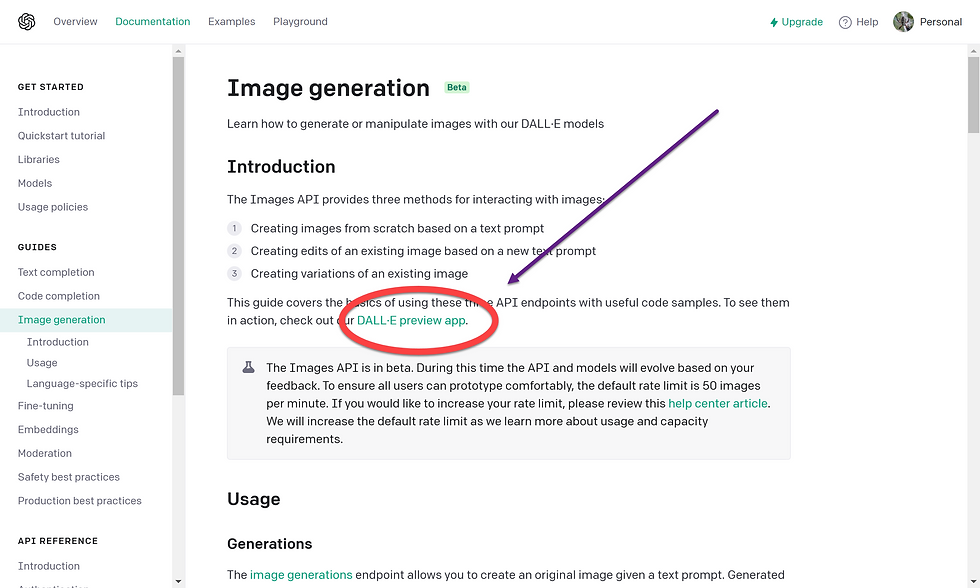
DALL-E works a little bit differently in their "free" version. You will get $15 free credits which will expire/renew on the first of every month. I cannot exactly explain how the credits get consumed (the tech explanation is beyond my comprehension), BUT I will tell you that the credits get consumed much, much more quickly that they do with the writing prompts in OpenAI. So you might want to keep that in mind as you begin, trying a bit harder not to waste them with silly errors.
For my children with reading disabilities, we like to keep two screens open if we want to illustrate the text that we just wrote. One with OpenAI writing and another with DALL-E. That allows us to "cut and paste" and eliminates having to write/spell.
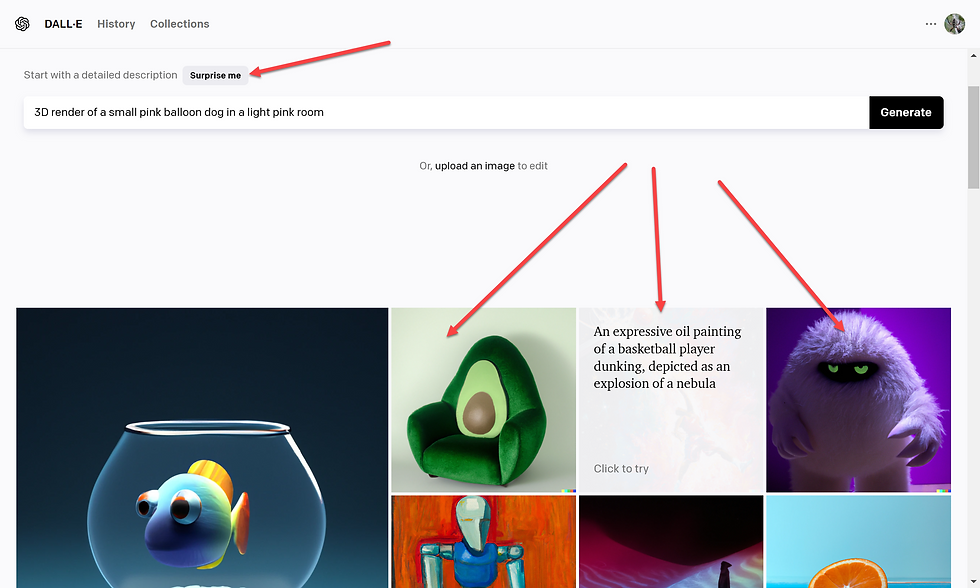
DALL-E is set up very similarly. You can type in a prompt: "A photograph of two friends, a male and a female, sailing the ocean." Or you don't even have to do that, you can simply copy paste "two friends sailing the ocean." Your level of descriptiveness will help AI. You can add more detailed setting: "in high waves" or "at night." Or you can include what type of image you would like "an expressive oil painting of two friends sailing..." or "a 3D render image of two friends sailing..." or "a cartoon of..." (Note: AI still does not do a good job with faces, you will notice. Often times the faces will be a bit warped!)
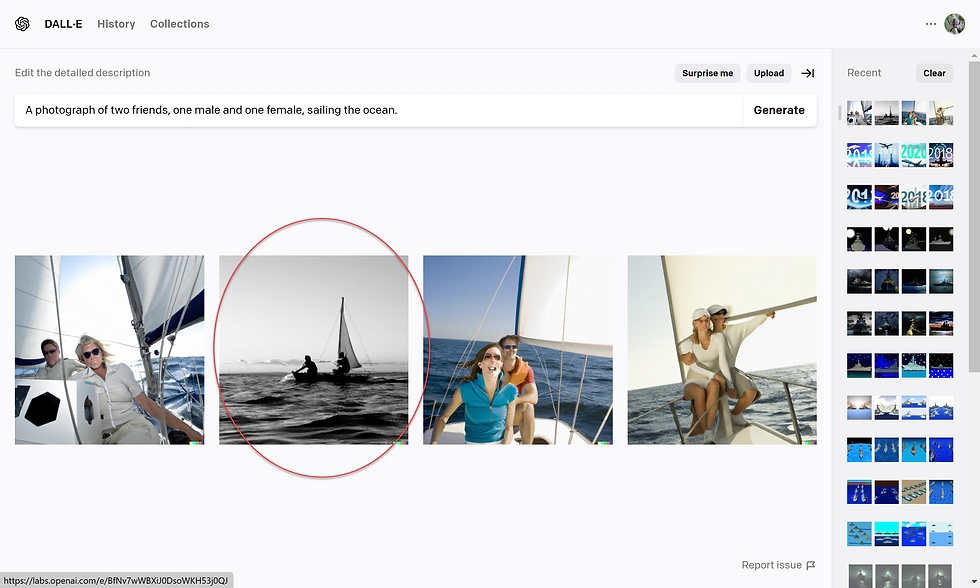
If you like even one of the images, you can highlight it and click "variations"
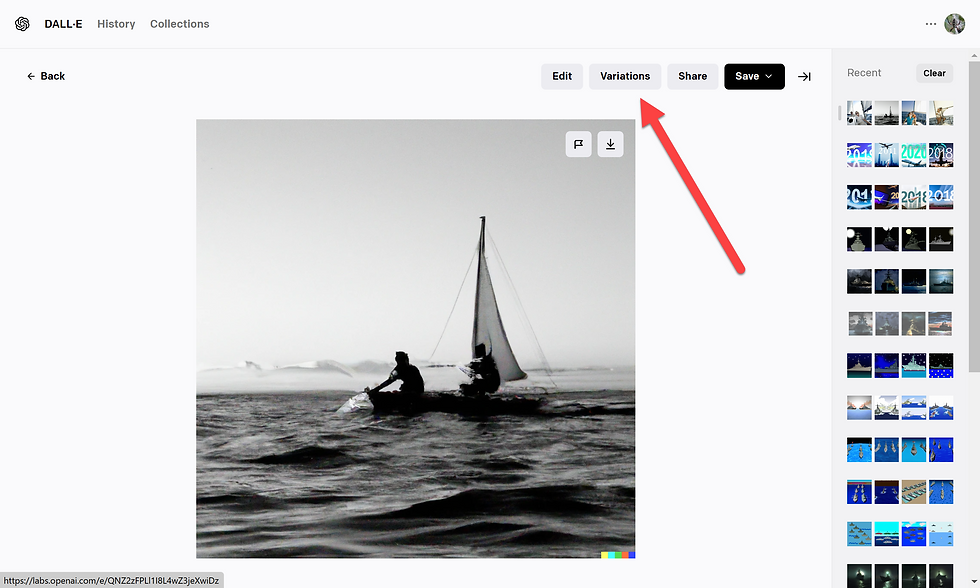
Then you will get 4 more images based off of the image that you initially chose:
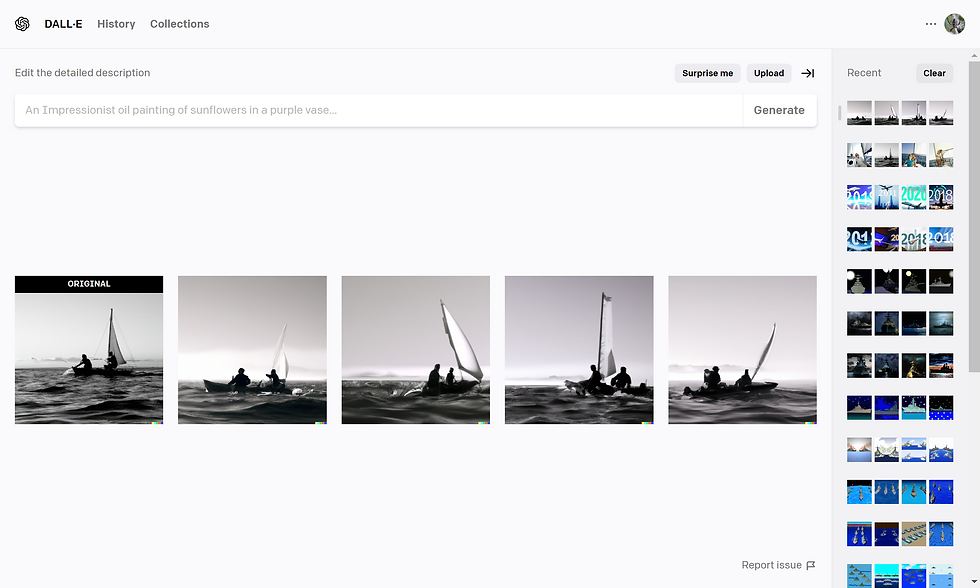
Your history is saved on the right side of the screen. You can always save and download any image you liked by clicked on the top right icon in the image and selecting the download arrow.
If you like to explore even more interesting thing you can do in DALL-E, you can upload any image you would like, mask anything you would like to change, and generate an image from an image. I will say that doing this is a bit more technical than my children's abilities, and it does not do as well as Photoshop, but it can be some easy, silly fun!
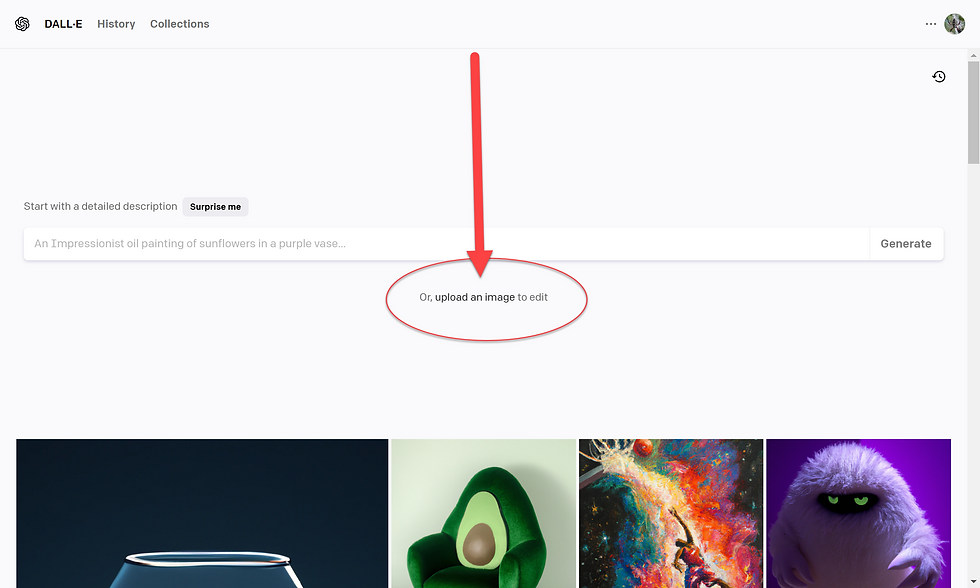

Thats me. I uploaded a picture of me, masked the background and told DALL-E to add some beehives and mountains.
Hope this can help someone explore the creative interests of their child! Happy to answer questions!



Comments